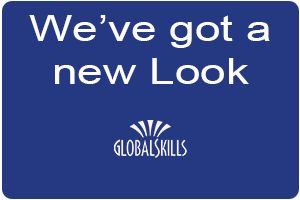
We had a Facelift!
Celebrating 20 years, we thought it is time for a new look. Welcome to our new look. We hope you like it
Collaborate Seamlessly
One of the main benefits of using Microsoft Teams is that it enables seamless collaboration among teachers and students. Within Teams, educators can:
Students can also collaborate with each other using Teams. They can:
Support Inclusivity
Another benefit of using Microsoft Teams is that it supports inclusivity and accessibility for all learners. Teams offers personalized tools that accommodate the diverse learning styles and needs of every student, from K-12 to higher education. Some of these tools are:
Teams also supports social-emotional learning (SEL) by providing a safe space for students to navigate their feelings and develop social skills. Some of the features that promote SEL are:
Communicate Securely
A third benefit of using Microsoft Teams is that it enables secure communication among teachers, students, parents, and guardians. Teams provides a digital environment that protects the privacy and safety of all users. Some of the security features of Teams are:
So, there you have it, some of the great reasons to use Microsoft Teams. Speak to your Tutor today if you do not have access to your Team.
You can access Microsoft Teams with your Global Skills Account. Simply go to www.office.com sign in with your account and choose Teams from the Side menu.
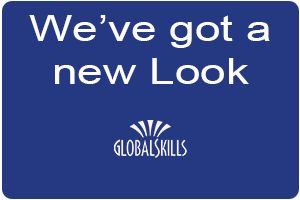
Celebrating 20 years, we thought it is time for a new look. Welcome to our new look. We hope you like it
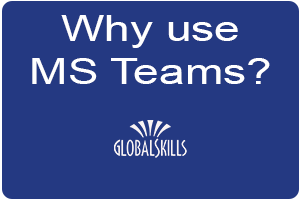
We are often asked why we are using Microsoft Teams as a teaching tool, read this blog to learn more.

Passwords are like underwear, you have to change them regularly. This Blog will help you understand the importance of it.
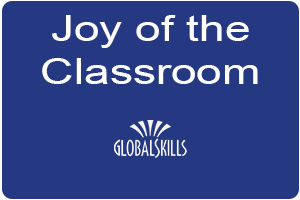
There are many advantages of classroom based learning. This blog delves into some of the great benefits.
The information provided on this website is for general informational purposes only.
The company makes no representations or warranties of any kind, express or implied, about the completeness, accuracy, reliability, suitability, or availability of the information, products, services, or related graphics contained on this website. Any reliance you place on such information is strictly at your own risk.
The company is not liable for any loss or damage, including without limitation, indirect or consequential loss or damage, arising from or in connection with the use of this website.
This website may contain links to other websites that are not under the control of the company. The company has no responsibility for the nature, content, and availability of those websites. The inclusion of any links does not necessarily imply a recommendation or endorsement of the views expressed within them.
The company endeavours to keep the website up and running smoothly. However, the company takes no responsibility for and will not be liable for the website being temporarily unavailable due to technical issues beyond its control.